Do you want to know how to make a Pinterest board private? It’s evident that there are some pins that you want to hide from the other pinners on Pinterest. Do you have some secret pins too? And want to know how to hide them from the world?
In this post, I will show you the exact and most straightforward way to make a Pinterest board private. You can also call it the secret boards of Pinterest. I will also answer some of your questions regarding Pinterest secret boards within our FAQ section.

How to make a Pinterest Board Private
Here are the easy steps for making a Pinterest Board private from an Andriod-
1. Open your Pinterest account and click on your profile.

2. Select the board that you want to make a private or secret board.
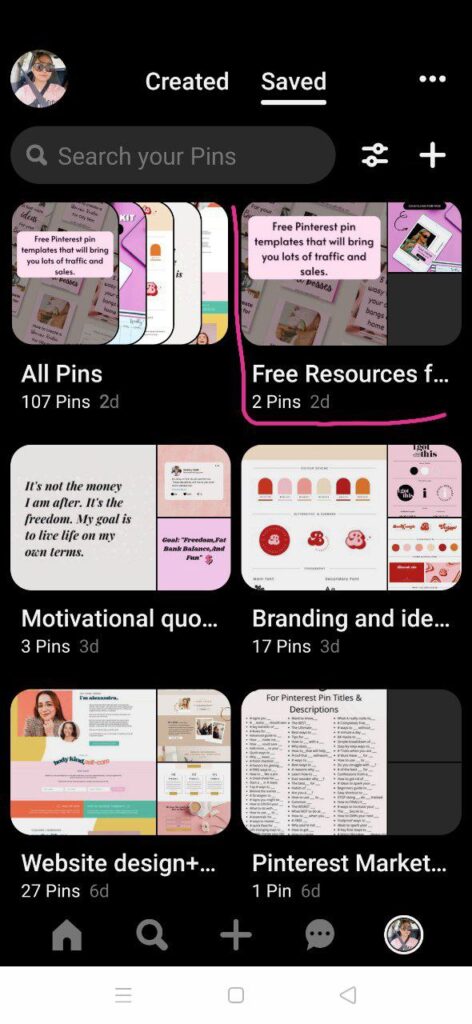
3. Now, open the board and click on the three dots in the upper-right corner.

4. You will find 4 options after clicking here, you have to select “Edit Board”.

5. After clicking on the edit board you will find an option “Keep This Board Secret”. Switch on this option and click on Done!

That’s it! You have successfully made your Pinterest Board Private.
You may also like – How to Make Pinterest Board Covers with Free Template
FAQs regarding How to Make a Pinterest Board Private
How do I change a Pinterest board from public to private?
In this post, we have shown you the easiest and quick way to make a Pinterest board private. You just have to enable the secret board option from your Pinterest account.
How do I hide pins on Pinterest from others?
By making a secret board on Pinterest you can hide your pins from others.
How do I make my Pinterest board private on the app?
We have made this post for how you can make a Pinterest board private from App. You can check the above steps to make it happen.



